Cleaning cache partition after update or if you have any issue like battery backup for slow response from your G5 plus cleaning cache partition should be first step taken by you let see how to perform a wipe cache partition:
1. Switch off your phone, press and hold the Volume Down button and the Power button at the same time until the device turns on.
2. Press the Volume Down button to highlight Recovery mode.
3. Press the Power button to restart into Recovery mode.
You'll see an image of an Android robot with a red exclamation mark.
4. Holding the Power button, tap Volume Up once and then release the Power button.
5. Use the volume buttons to scroll to wipe cache partition and press the Power button to select it.
6. Reboot system now will be highlighted, press the Power button to select it.
Note: Clearing the cache may take up to 5-10 minutes depending on user memory.
1. Switch off your phone, press and hold the Volume Down button and the Power button at the same time until the device turns on.
2. Press the Volume Down button to highlight Recovery mode.
3. Press the Power button to restart into Recovery mode.
You'll see an image of an Android robot with a red exclamation mark.
4. Holding the Power button, tap Volume Up once and then release the Power button.
5. Use the volume buttons to scroll to wipe cache partition and press the Power button to select it.
6. Reboot system now will be highlighted, press the Power button to select it.
Note: Clearing the cache may take up to 5-10 minutes depending on user memory.

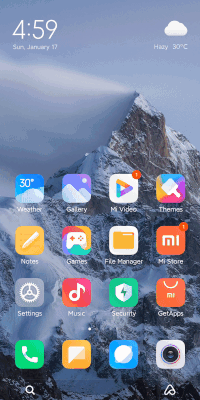
0 Comments